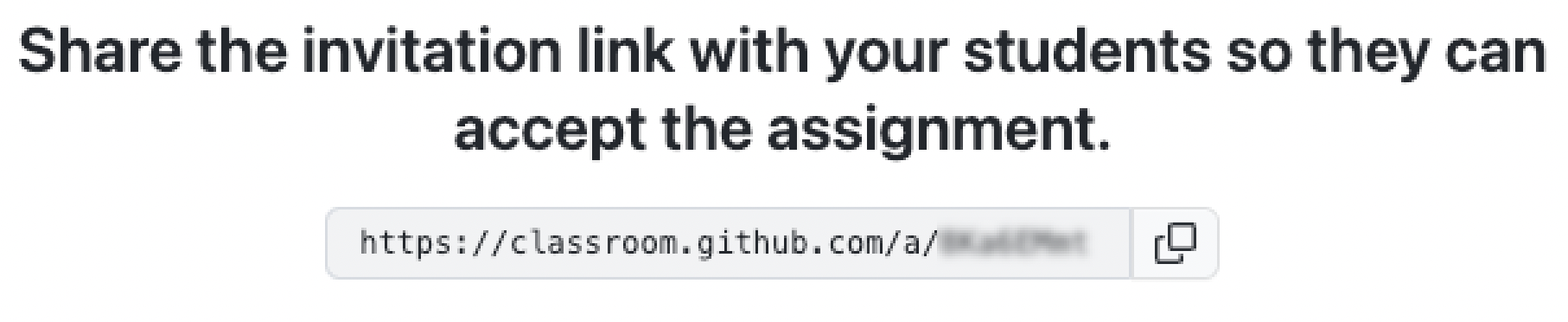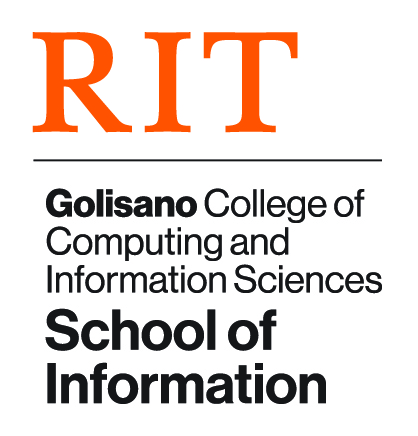Faculty GitHub Classroom Guide
The iSchool has a GitHub Organization page at https://github.com/RIT-iSchool
[[File:ISchool Organization.png|alt=iSchool Organization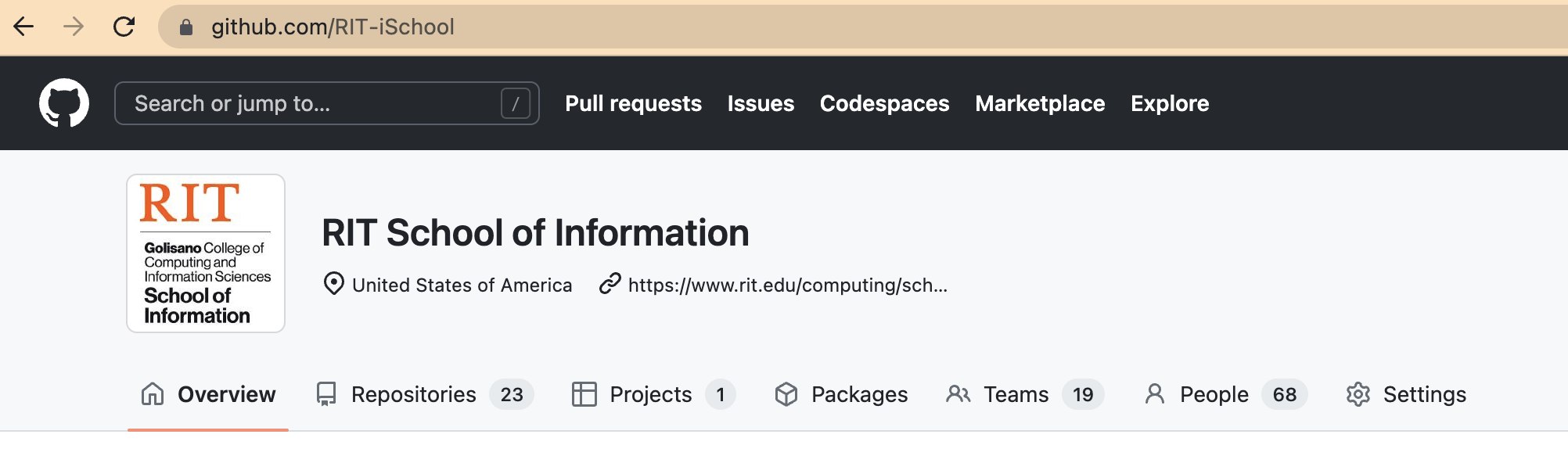
Set up a New Classroom
Click the "+ New classroom" button at https://classroom.github.com/classrooms and choose the "RIT-iSchool" organization on the next page.
Enter a classroom name in the format:
ISTE-[course #]-[section #]_[semester code]
E.g.,
ISTE-610-01_2235
Then click the "Create classroom" button.
If you want to invite TAs or other instructors, you can do so on the next screen.
On the "Add Students to Roster" page, if you already know your students' GitHub usernames, you can enter them in the "Create your roster manually" text area (or upload a CSV with them). Otherwise, just click "Continue".
Click "Create an assignment", and enter the assignment details. Be sure to set the "Repository visibility" to private. You probably want to check "Grant students admin access to their repository" so that they can change things such as deciding which branch is the main branch.
If you have starter code that you want the students to work from, you can link it as a template on the next screen. On the screen after that, you can add autograding tests, and you can enable feedback pull requests so that when students submit code to the repository, a pull request is automatically created, allowing you to provide feedback on the code.
Finally, you can share the invitation link with your students so that they can access the project.