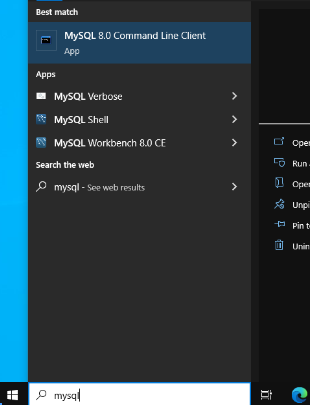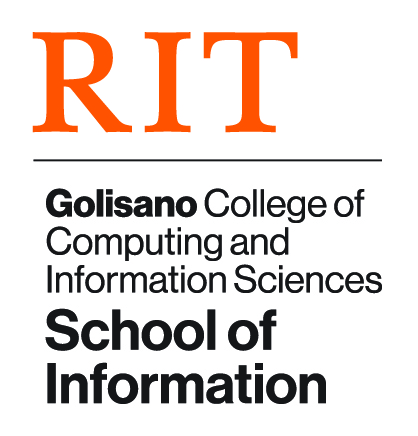MySQL on Lab Computers: Difference between revisions
From iSchool Reference
(Added page for "MySQL on Lab Computers") |
mNo edit summary |
||
| Line 2: | Line 2: | ||
== Starting MySQL == | == Starting MySQL == | ||
# Log into computer with your RIT computer account | # Log into computer with your RIT computer account<br><br> | ||
# Type verbose into the search bar and run "MySQL Verbose": [[File:MySQL Verbose screenshot.png|alt=MySQL Verbose screenshot]] "MySQL Verbose" will launch both the MySQL server as well as the command line client. | # Type verbose into the search bar and run "MySQL Verbose": <br>[[File:MySQL Verbose screenshot.png|alt=MySQL Verbose screenshot]] <br>"MySQL Verbose" will launch both the MySQL server as well as the command line client.<br><br> | ||
# Enter the MySQL root user password: '''student''' | # Enter the MySQL root user password: '''student''' | ||
| Line 9: | Line 9: | ||
Once the MySQL service is running, you can run the MySQL Command Line Client or MySQL Workbench to connect to it. | Once the MySQL service is running, you can run the MySQL Command Line Client or MySQL Workbench to connect to it. | ||
# Search for mysql and run "MySQL 8.0 Command Line Client" [[File:MySQL Command Line Client screenshot.png|alt=MySQL Command Line Client screenshot]] | # Search for mysql and run "MySQL 8.0 Command Line Client" <br>[[File:MySQL Command Line Client screenshot.png|alt=MySQL Command Line Client screenshot]]<br><br> | ||
# It's a good idea to right click on the "MySQL 8.0 Command Line Client" icon and choose "Pin to Start" so that it'll always be quickly accessible from the start menu. You could also drag it from the Start menu to the desktop as a shortcut. | # It's a good idea to right click on the "MySQL 8.0 Command Line Client" icon and choose "Pin to Start" so that it'll always be quickly accessible from the start menu. You could also drag it from the Start menu to the desktop as a shortcut. | ||
Latest revision as of 10:47, 14 January 2025
Starting MySQL
- Log into computer with your RIT computer account
- Type verbose into the search bar and run "MySQL Verbose":
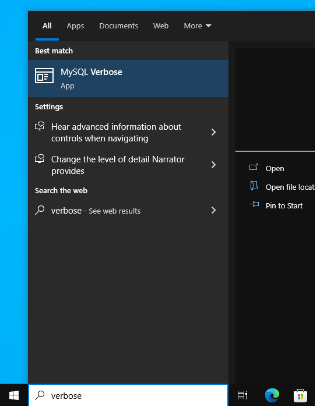
"MySQL Verbose" will launch both the MySQL server as well as the command line client. - Enter the MySQL root user password: student
Starting the MySQL Command Line Client
Once the MySQL service is running, you can run the MySQL Command Line Client or MySQL Workbench to connect to it.